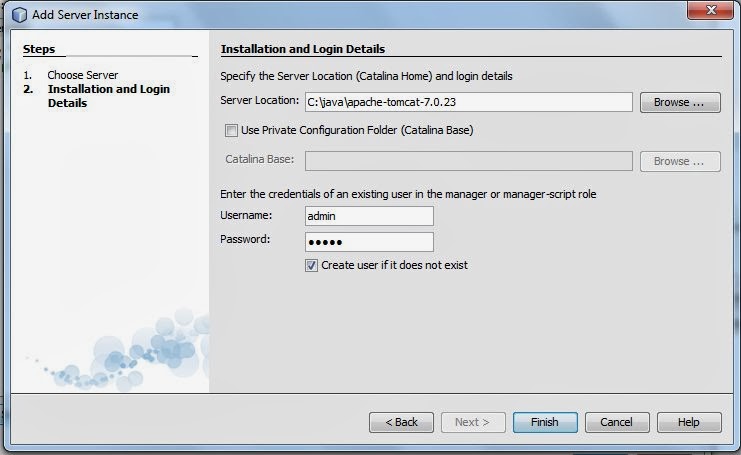Tomcat 7 is a Servlet Container – a fairly light weight container, very convenient for development and testing. While not a full application server, Tomcat implements the functionality described in the Java Enterprise Edition Web profile specifications. Most notably, it supports version 3.0 of the Servlet API (application programming interface) and version 2.2 of JavaServer Pages, both part of the recently ratified JEE 6.
Installing Tomcat 7 is dead-easy and configuring Tomcat as Server in NetBeans to allow direct (re)deployment of web applications from within NetBeans is just as easy. Still, a brief blog article explaining the steps – for even easier lives for Java Web developers. And as testimonial to the ease of use the development teams behind Tomcat and NetBeans provide to the world of Java developers.
After downloading the zip-file, I extracted it to c:\java (the location is of your own choosing though).
Next I turn to NetBeans to configure Tomcat 7 as a new server.
Open the Tools menu and select the option Servers:
The list of currently configured servers appears. Underneath is the big Add Server button. Press that button.
Select the type of Server to add and provide a name for it – just for reference within NetBeans.
Press Next.
Provide the location where this server instance is installed – the target directory for the extraction of Tomcat 7. Also provide credentials for a Tomcat Administrator account ( in my case I used admin/admin).
Press Finish.
The newly configured Server is presented:
Press Close.
Now the Tomcat 7 Server can be started (and stopped, deployed to etc.) from within NetBeans. Open the Services Window (from the Window menu – option Services or using Ctrl-5).
The Tomcat output console appears in NetBeans:
After a few seconds, Tomcat is running. The home page can be accessed at
http://server:port – in my case localhost and port 8085:
Tomcat is now ready to have applications deployed to it – for example from within NetBeans.
Note: in order for the admin user to also access the management console at http://localhost:8085/manager/html it is imperative that this user is granted the manager-gui role. This can be done by editing the tomcat-users.xml file in the conf directory of the Tomcat installation and adding this role. The entry for user admin would then become:
<user password=”admin” roles=”manager-script,admin,manager-gui” username=”admin”/>
http://technology.amis.nl/2012/01/02/installing-tomcat-7-and-configuring-as-server-in-netbeans/